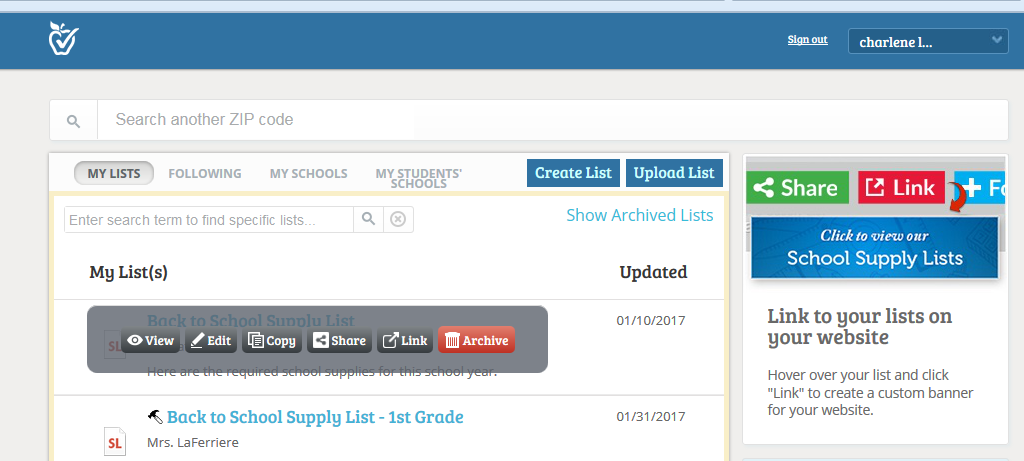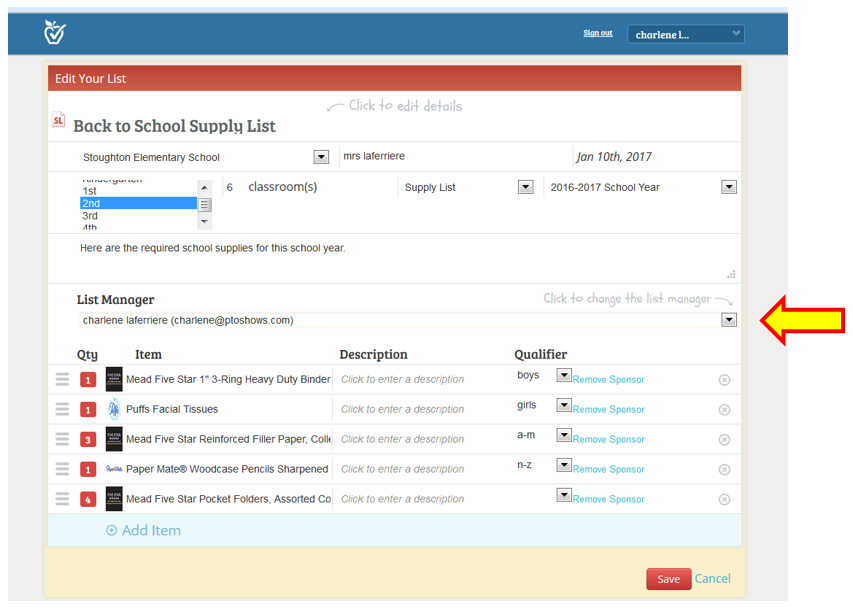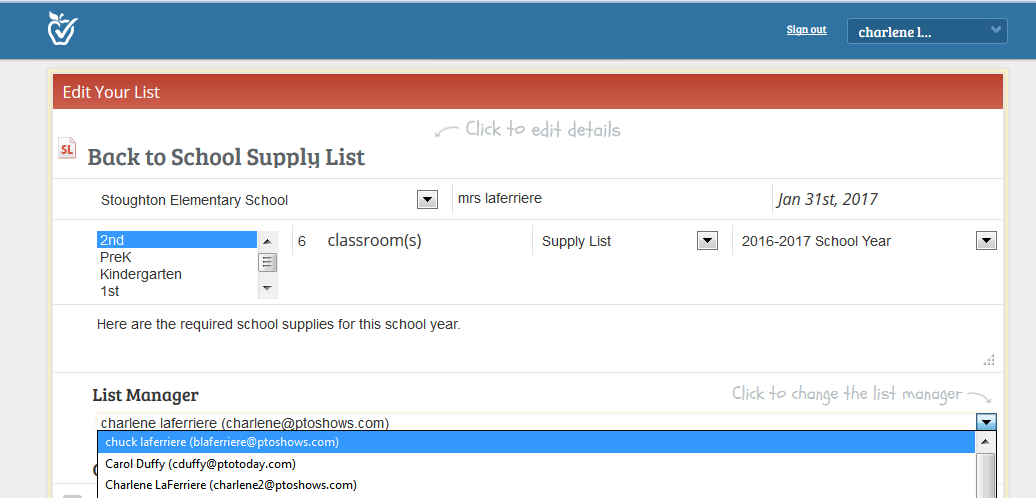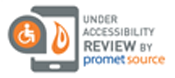How To: Reassign a List
Do you have a new teacher or staff member that needs access to a specific list? To reassign lists on TeacherLists you must have Admin rights. To request Admin rights click here. Once we verify your request with your school, you will be given school wide list privileges.
The person you would like to assign the list to must also have a TeacherLists account. They can create one here.
To get started log into your account.
Next, hover over the list you would like to update.
Select “Edit”
Click on the drop down box ![]() to the right of the “List Manager” field.
to the right of the “List Manager” field.
Select the user you would like to manage the list.
Click “Save” at the bottom of the page – you have reassigned the list. The list will now appear in the new List Manager’s Dashboard. They will now be able to log into their account to edit and share the list with parents.
Need help? Email us at tlsupport@teacherlists.com, or call us at 800-644-3561 x6.

Monthly tips, ideas, giveaways, and help.
Bonus: Get free teacher-theme Zoom backgrounds when you subscribe!