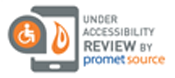How To Use TeacherLists with Edlio

TeacherLists and Edlio are making sharing and shopping school supply lists a whole lot easier for families!
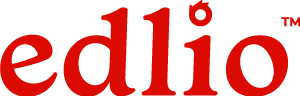
Edlio families can now enjoy hassle-free supply list shopping by simply finding their student’s list on their school website, choosing an “Add to Cart” button from the available stores and, with just a click, adding all their supply list items into a cart for quick checkout. Orders can be delivered to their door or picked up in-store for the easiest, quickest school supply shopping trip ever!
Best part? It’s super easy for you to deliver this new feature to your families. Edlio schools simply upload their school supply lists via the Edlio powerloader. Once a new list has been uploaded, the file is digitized to create a page on the site, complete with add-to-cart shopping buttons. You will receive an email as soon as your lists are available in the Supply Lists feature in the CMS and ready to be added to the Supply Lists feature page on the website, creating a central depot for the whole school.
Get started in the Edlio site:
- Create a new page or open an existing one to edit in the page editor.
- Add a new page block and select Supply Lists.
- Save your selection and publish the page.
- Share your lists by going to the Supply Lists feature in the CMS, clicking the Share Lists button, and choosing from available options (depending on your user profile).
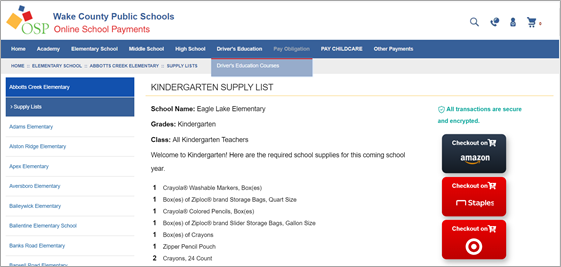
For more tips on how to use Edlio Supply Lists, visit the Edlio help center.
Need help?
You can contact TeacherLists directly at tlsupport@teacherlists.com, or give us a call at 800-644-3561, ext. 6.