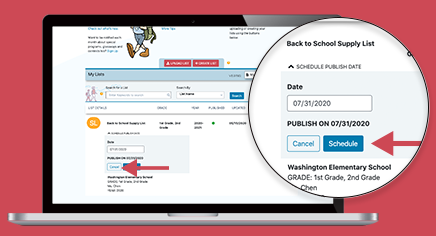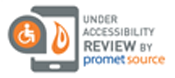TeacherLists’ scheduling feature makes it a snap to select when you want your lists published on the TeacherLists site and shared with your parents.
To select when you want your lists to be made public, log in to your TeacherLists account and find the list you want to schedule. Using the drop-down arrow, select the scheduling feature and choose the day that you want to publish your lists. Then sit back (or head to the beach!) and relax, knowing that your lists will be shared with your community when you’re ready for them to be. That’s it!
Of course, this date can always be adjusted—you control the timing depending on your school’s and district’s needs.
Don’t forget to add the TeacherLists supply list link to your website now so that parents can sign up to be notified when your lists are published.
How To Schedule Your List for Publication
Log in to the dashboard of your TeacherLists account.
Click the drop-down arrow on “Schedule publish date” and select the date that you want your lists published, then click “Schedule.”
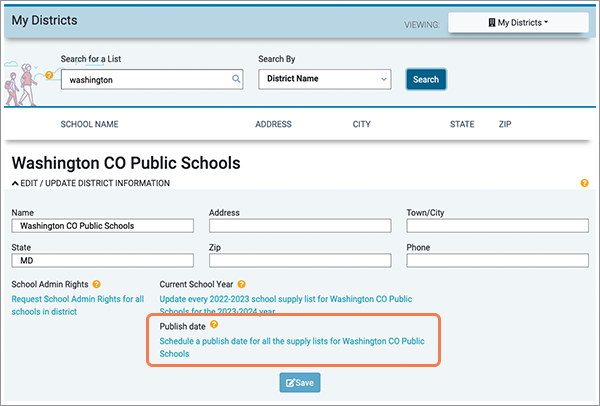
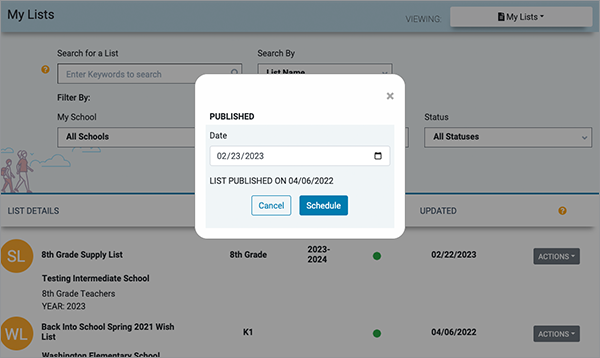
More than one list? Schedule them all at once!
On the My Schools tab of the dashboard:
- A list manager can schedule a publication date for all of their current school year supply lists for their school.
- NOTE: when a list manager (not an approved school admin for the school) uses the mass schedule publication date feature, only active lists that they manage will be scheduled.
- A school admin can schedule a publication date for all current school year supply lists for their school.
- When an approved school admin for the school uses the mass schedule publication date feature, all active lists for their school will be scheduled.
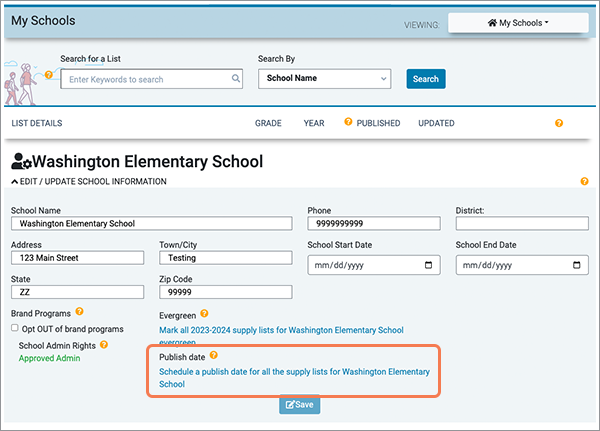
Your lists are now scheduled for publication on this date. The “Published” indicator circle turns from green to yellow to show that it’s a pending publication. You can always change this date simply by clicking the “Scheduled” drop-down again.
Ready to get started? Log in to your TeacherLists account now.
Are you a school or district administrator who wants to manage all your school’s lists? Sign up to be an Admin so that you can edit all the lists for your schools, even if you didn’t create them.