How To Share Your School Supply Lists With Parents

Monika Wisniewska/123rf
However you communicate with parents, we can help—email your lists, post them on your favorite social network, or even add them to your school website! It only takes a few clicks, and your parents will love the convenience of finding their list online and having the option of in-store pickup or one-click shopping from our national retail partners, including Target, Amazon, and Walmart.
If your lists aren’t already on TeacherLists, you’ll need to upload them first.
How To Share
First, find your lists by entering your zip code.
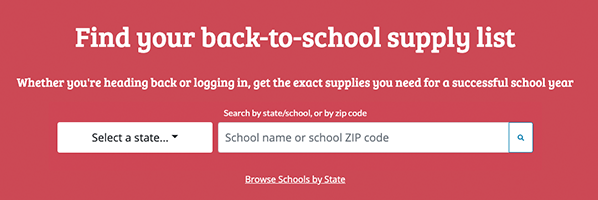
Then select your school.
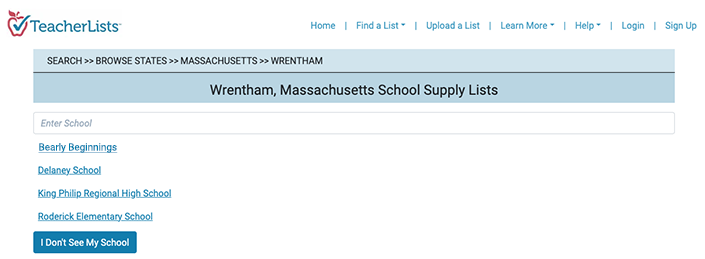
To Share Your Lists Via Email
Click the Email button.
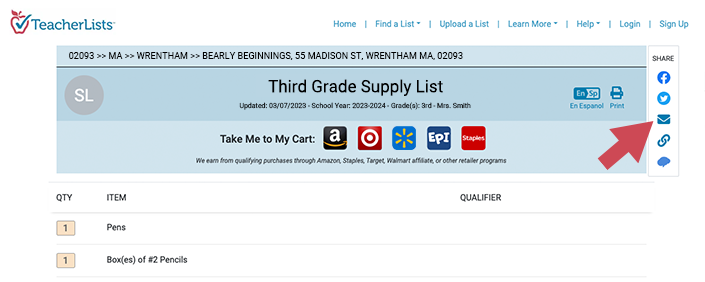
Fill in the addresses you want to use in the message that pops up.
Use the prewritten text or insert your own, and click send!
To Share Your List on Facebook
Click the Facebook button.
Add text to your post.
Add one of our pre-made social media graphics.
Click “Post to Facebook”
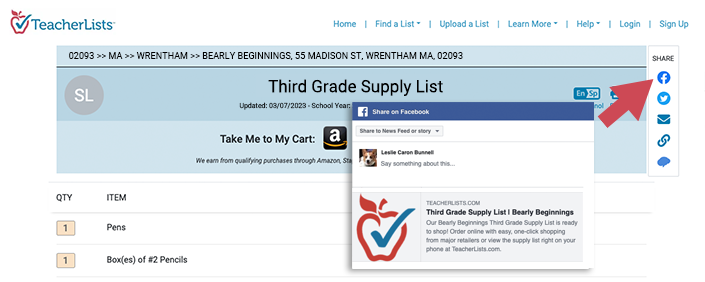
To Share Your Lists on Your School or Classroom Website
We’ve created a variety of colorful banners, in both English and Spanish, that you can simply copy and paste onto your school’s website. It might sound techie, but we’ve actually made it super simple to do—and it’s one of the best ways to share your lists with parents.
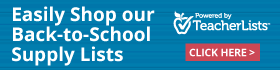 |
 |
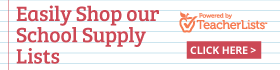 |
 |
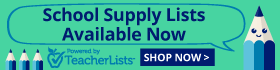 |
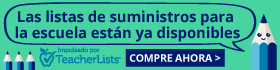 |
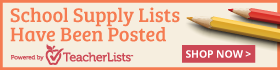 |
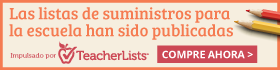 |
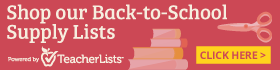 |
 |
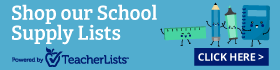 |
 |
To insert one of these banners on your website:
Sign in to your account and click on the link button.
Select the banner style you like.
Click “Copy to Clipboard.”
Paste the HTML code onto your classroom webpage or school website in the spot where you want to display the TeacherLists banner that links to your lists.
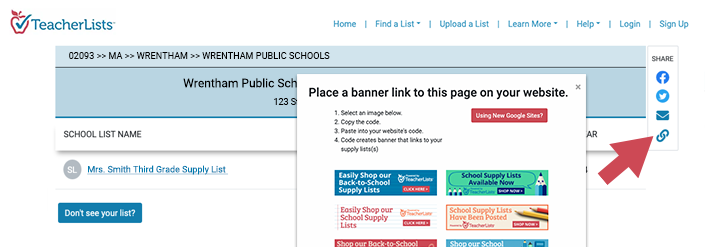
We also have these same graphics available to share on Facebook and Twitter! Check out our Downloadable Graphics free for your use.
Sharing your lists make it super easy for parents to find and shop your lists.
Have questions or need help? Email us at tlsupport@TeacherLists.com or call 800-644-3561, ext. 6.
12 Comments for How To Share Your School Supply Lists With Parents
Thanks for sharing your lists Janice!
Don’t forget to let us know that you’ve shared all of your school’s lists to be entered into our Summer Share Sweepstakes! Simply fill out the quick form at https://www.teacherlists.com/shareyourlists and let us know where you shared your list. If you can’t send us a link to your webpage or Facebook post, take a quick screenshot of how/where you shared the link to your lists so that we can confirm, and email it to us at tlshare@teacherlists.com. Don’t forget to also include your first & last name, school name, email address and how you’ve shared all of your school’s lists posted on TeacherLists!
And, if you’re sharing on Social Media tag us at @TeacherLists and include #TLShares to make sure we see your post!
Thanks, Charlene
My list is now on my website! Parents love finding it there.
Thanks Kathy!
Don’t forget that if your entire school’s supply lists are posted on TeacherLists and shared with your parents, you will be eligible for our Summer Share Sweeps. Check out more info here:https://www.teacherlists.com/shareyourlists and let us know where you shared your school’s lists. If you can’t send us a link to your webpage or Facebook post, take a quick screenshot of how/where you shared the link to your lists so that we can confirm, and email it to us at tlshare@teacherlists.com. Don’t forget to also include your first & last name, school name, email address and how you’ve shared all of your school’s lists posted on TeacherLists!
Oh! Don’t forget to tag us at @TeacherLists and include #TLShares too!
Thanks for using TeacherLists!
I don’t see how to show you all that I shared my list on my site…
Hi Rachel,
Check out: https://www.teacherlists.com/shareyourlists and let us know where you shared your school’s lists on the form. If you can’t send us a link to your webpage, take a quick screen shot and email it to us at TLShare@teacherlists.com. Don’t forget to include your full name, school, email address and where you shared your entire school’s lists.
Thanks for using TeacherLists!
I am my school admin. I have shared all lists K-6 with our parent club which sends it out to parents. Thank you
Hi Kristina,
Great! Thanks so much! Don’t forget to let us know that you’ve shared your lists by visiting http://www.teacherlists.com/shareyourlists and filling out the on-line form. If you can’t send us a link to where the lists were shared, please send a quick screen shot to us at TLShare@teacherlists.com.
Thanks for using TeacherLists!
Shared
I have shared it to facebook, school site, emails to parents, friends and family. PLEASE pick me I need the supplies.
At my school third grade has common supply list, and because we are a title one school our web page has to have the common list. Face book is discouraged as well. I can post the link to my open house presentation and give them cards with online info. Can that work as sharing my list?
I shared my list through Facebook, I just don’t know how to attach a link or a screen shot.
Thank you.



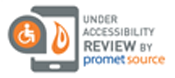
shared with families and business Thank you