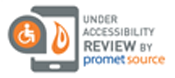Technology, Schools, and Education FAQs
<< Back to Family Tech Talk page

Sponsored by
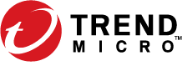
How can I best work with my child’s school on Internet use and safety?
Technology and going online are part of the school curriculum, even when school is conducted in person. But because schools aren’t strictly mandated to share information about Web-based assignments ahead of time, it’s up to you to establish communication with teachers and administrators. Remember, they’re an important part of the ongoing conversation about Internet safety.
Here are some questions to ask your child’s teacher (with extra information for you, the parent, in parentheses):
Do you speak to the class as a group about using the Internet wisely and being good digital citizens?
What types of sites will my child be directed to? (Keep in mind, this can vary widely depending on your kids’ ages. For example, there’s a big difference between learning sites designed specifically for children and news sites like CNN.com.)
What’s the best way to keep in touch about these issues? (Some teachers might be willing to let you know ahead of time when your child will be getting an assignment that requires general Internet use, but most will probably find it easier to respond to an email from you. Be willing to communicate in whatever way works best.)
What do I do and who should I contact if my child tells me about cyberbullying or unkind behavior online or among classmates? (Teachers definitely want to know about this, so approach them as a first step. From there, they can provide support like connecting parents with the principal, guidance counselor, and each other, if needed.)
How much time is my child expected to spend on a device each day? (Ideally there will be a lot of offline work like reading, writing, and other activities to mix up the day.)
What can I do if my child doesn’t do well with online learning? (Not all children like remote learning or have the attention span for it. Your child’s teacher might have some offline workarounds or printed packets your child can use.)
My kids are doing virtual schooling and I’m working from home. How do I keep us all online safely and productively?
As we all grow more dependent on the Internet, it’s important to set up a safe, secure, and healthy environment for using technology for work, learning, and fun.
Set a defined space and time for work and school for each person in your family. If your living arrangement allows it, choose places where you can concentrate and attend virtual meetings that are out of the busiest parts of the home. When you’re sharing space, wear headphones for privacy and quiet. And by choosing set start and end times, you can schedule around device needs and online access so you don’t overload your network.
If your router gives you the option of a main network and one for guests, put your work devices on the main network, and put your kids on the guest network to keep them from accessing information they shouldn’t have.
Use the latest version of your security software to protect your devices and your information.
Use strong passwords made up of letters, numbers, and characters and change them often.
If an app offers multi-factor authentication, use it. It’s an extra step, but it’ll make sure that only you or your child can log in.
Set parental controls on routers, devices, apps, and websites so your kids only access age-appropriate content.
Protect eyes by having good lighting and remind everyone to take mini breaks away from screens every 30 minutes. Avoid achy necks and wrists by reminding your children to sit with their feet on the floor and to get up and walk around when they can.
Set some rules for screen time and some consequences if the rules are broken. Your kids can even help set both to make them more invested. Decide what, where, when, with whom, and for how long they can use an app or device.
Set rules for yourself, too. Your kids are watching, so be an example of how to follow rules and respect privacy and time.
My child is new to videochats. What is appropriate behavior?
Videochats for kids aren’t that different than they are for adults, so encourage respectful and courteous behavior. Here are some basics to teach your child:
Practice using the software’s basic functions, like joining a call, using the mute button, and using the text chat features, so they’re ready when class or an online meetup starts.
Don’t bring a device into the bathroom. Just like in real life, ask permission or wait until there’s a break to excuse yourself.
Be respectful of the teacher and classmates or of other videochat participants. They should raise their hand (however that’s handled in the app they’re using) and let others talk. If they see or experience any cyberbullying, teach your child how to report the behavior to the responsible adult.
Use the tool how it’s meant to be used. They might be tempted to “Zoombomb” the videochat with inappropriate images or annoy the chat leader by playing around, but explain why that’s disruptive and not appropriate. Talk with your child about being a good digital citizen.
Reduce distractions. Unless the teacher encourages it, don’t let your child introduce their pets, play with toys, or wear costumes.
Stay safe and respect others’ privacy. Teach your child never to record or stream a videochat without permission; at the same time, they should understand that there’s a possibility that someone else might be recording them. Have your child think about their image and what they say so they act appropriately onscreen at all times.
My child’s school gave him a computer for doing his schoolwork at home. How should I manage it?
Whether your child’s school district provides a PC, Mac, Chromebook, or other device, you’ll need a reliable Wi-Fi connection so he can access online assignments, join videoconference calls, send email, and more. If you don’t have Wi-Fi, contact your school right away.
Your child will get their own school account and individual login. Talk with him about setting a strong password and how he should never share it with anyone but you or another trusted family member. You should be able to get a special login to check grades and school communications on either your child’s device or on your phone or computer.
The device should come preloaded with the appropriate software and programs required for the curriculum. Use the school-issued computer only for schoolwork. The district’s administrator has probably disabled the ability to download anything else (like games) onto the device.
Check to see what privacy and search control tools are installed, and double-check the settings. Your child will still be able to surf the web, play school-approved games, videochat, and use social media on the browser, so talk with him about safe online behaviors, privacy, the school’s rules for online behavior, and your family’s rules for time spent online.
Should I be worried about privacy with the apps and software programs my child is using for schoolwork?
Any information that’s collected should be for educational purposes only, and your school should provide a student privacy policy that covers what data the computer tracks and why, how long the data is stored, and how the school uses that data.
- Tracking software and hardware lets a school see what websites your child visits, what software they’re using, any downloads like photos, and even a location in case they need to retrieve the device.
- Learning apps can track things like when the app was accessed, what kids clicked on, how many questions they answered, and more. The information is shared with the teacher, but sometimes it’s anonymously shared with the app developer. It shouldn’t be shared with third parties, but it’s a good idea to check each app’s privacy policy to make sure it’s not overcollecting information.
If you’re worried about what kinds of data is being accessed by third-party software programs for online lessons, standardized tests, or one-to-one interaction with students, check out what the software opts your child into and what you can opt out of. Teach your child to fill in the required information only and leave the optional lines blank.
Can my child’s school share her student records without my consent?
Yes, under the Family Educational Rights and Privacy Act (FERPA), schools are allowed to share some information without getting consent from parents or guardians, including an individual education plan, attendance records, disciplinary records, and prescribed medication, among other things.
You do have some options, though. Schools are required to send the information about how they handle student privacy to parents. Learn what information the school collects, how it’s stored, who can see it, and what future administrators are allowed to do with it.
Under FERPA, you can also request your child’s records from your district’s educational department. If you like, you can make corrections or add an amendment to her records.
Between school, homework, and gaming with friends, my child is on a device all the time. How do I set boundaries for screen time?
You can find a healthy balance between on- and off-screen time, and it’s important to do so for your child’s physical and social development.
Set some rules. Make sure your child spends his online time in safe, kind, and productive ways, and remind him about being a good digital citizen. Not all screen time is equal; school dictates how much time is spent learning, but you can set rules for how much time your child connects with family and friends and how much time is spent relaxing and playing games.
Have kids earn screen time. Creative or physical activities, reading, or doing chores are all activities that can benefit your child or the family.
Create a schedule with set start and end times and stick to it. It helps set a routine and it’s easier to monitor and enforce.
Use your parental control options to help manage screen time. Check the settings on your router and security software and on each device your child uses. Over time he’ll learn to self-regulate, but until then use technology to help you manage time on screens.
Charge your child’s devices outside the bedroom so they can’t access them at night and can get some distraction-free sleep.
If you think your child might have a screen addiction, talk with his pediatrician about what your family can do to help.
<< Back to Family Tech Talk page