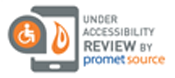How to Use One-Click Shopping Right From Your List
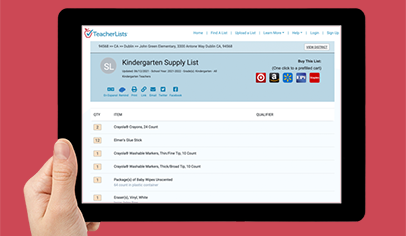
We’ve made it super easy to purchase all of the items on your child’s supply list with just a few clicks. While you are looking at the supply list, simply click on your retailer of choice icon in the top right hand corner of the list. When you click your preferred retailer, you will be brought directly to the retailer’s website with the items on your list ready to be added to your cart!
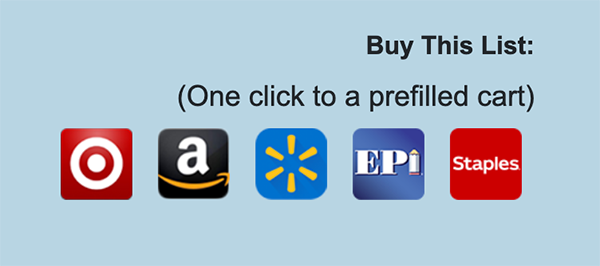
Purchasing Supply List Items from Amazon:
If you would like to purchase the items from Amazon, simply click the Amazon button. The next screen you come to will list all the items that you can add to your cart on Amazon. Here, you can remove items that you would not like to purchase. You can also add some items that may be helpful for your student to have! Once you’ve made any desired changes, click the Amazon button.
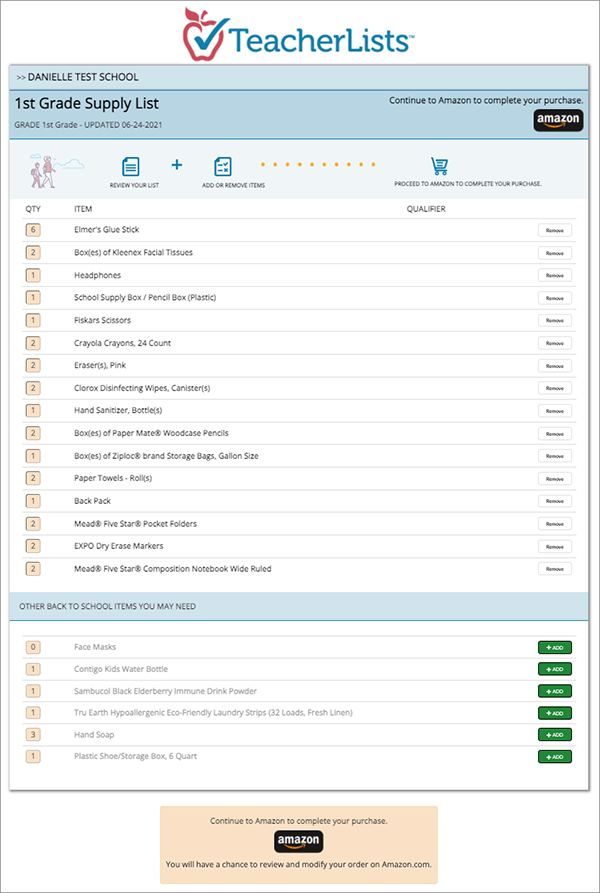
Now, you will be brought to the Amazon page. Here you will see the items that are in stock and the cost for each item. Some items may be out of stock from the initial match, but may be available through other Amazon sellers—simply make a note to search for them again, and click the yellow Continue button at the bottom of the page.
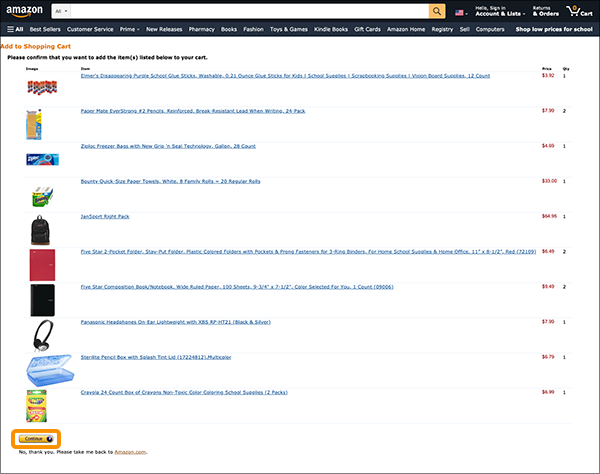
Your items will now be in your shopping cart and you will be ready to search for any items that were not immediately matched (or other items your family may need) OR you can proceed directly to check out.
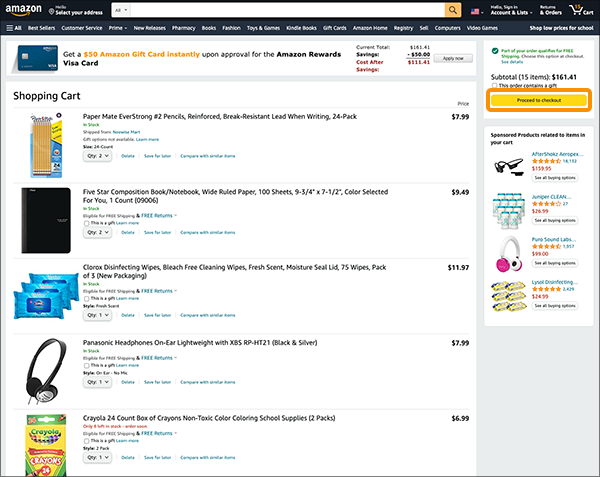
To make the busy back to school season even easier, don’t forget to take advantage of this convenience and purchase any other back to school items before you check out. Then, you can get back to the beach or just enjoy time with the kids!
Purchasing Supply List Items from Target:
Purchasing items from Target.com is super easy! Check out this blog post to see just how simple it is!
Purchasing Supply List Items from Walmart:
If you would like to purchase items from Walmart, simply click the Walmart button. The next screen you come to will list all the items that you can add to your cart on Walmart.com. You can change the quantity of each item and then add all the items right to your cart!
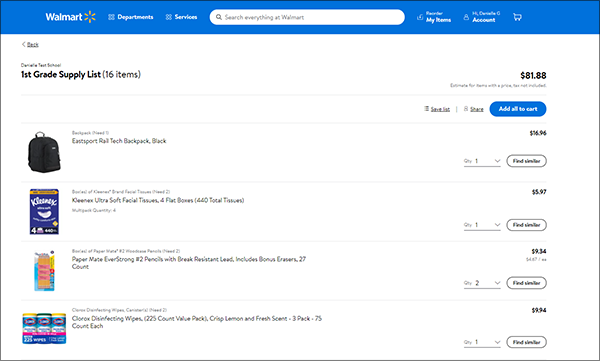
Once you’ve added the items to your cart, you can either keep shopping for additional items or view your cart.
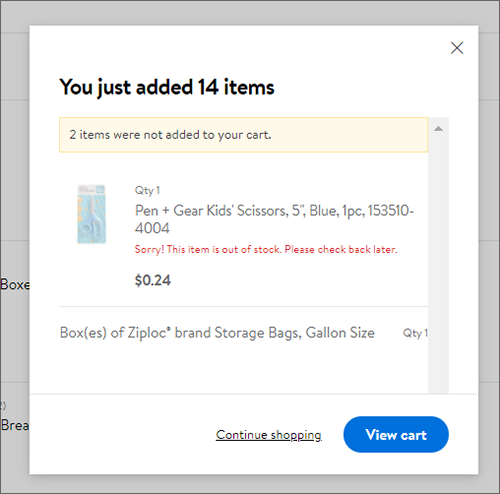
Purchasing Supply List Items from Staples:
If you would like to purchase items from Staples, simply click the Staples button. The next screen you come to will list all the items that you can add to your cart on Staples.com. Here, you can remove items that you would not like to purchase. Once you’ve made any desired changes, simply scroll down to the bottom of the page, and click the red Add to Cart button.
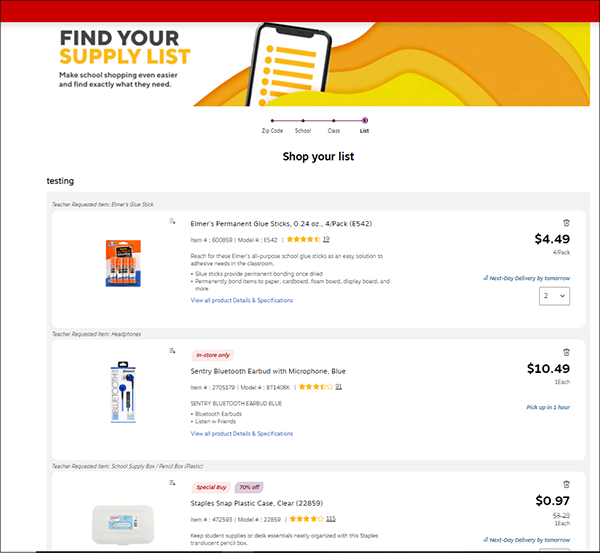
Purchasing Supply List Items from EPI:
If you would like to purchase items from EPI, simply click the EPI button. The next screen you come to will list all the items that you can add to your cart on EPI. Simply click the blue Add to Cart button and you’ll be ready to check out!
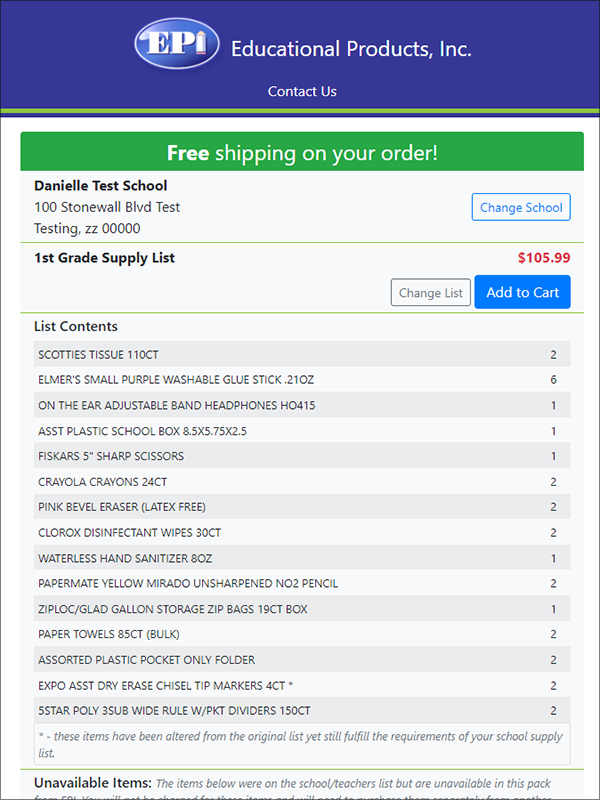
Purchasing Wish List Items from Amazon:
Interested in purchasing items from your child’s Wish List directly from Amazon? Click here for more info.
We’re adding new retail partners all the time—check back often for updates!
Ready to get going? Find your child’s Supply List here.
If you have any questions, please feel free to get in touch with us via email at mailto:tlsupport@teacherlists.com or call us at 800/644-3561 ext. 6.