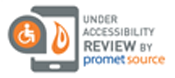TeacherLists FAQ: Entering School Supply Lists
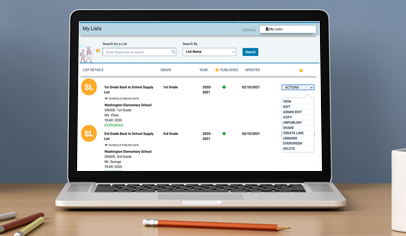
How can I enter multiple lists for my school?
If you have multiple lists to enter for your school, there are a few different ways you can get all your lists onto TeacherLists.com.
One option is to upload all of your lists through the Powerloader and have us take care of getting your lists on TeacherLists for you.
Another option is to create each list individually.
The third option is to create a copy of a list you already have on the platform. Simply enter your first list and save it. Then, in your dashboard, click the “Actions” dropdown to the right of your list and select “Copy.”
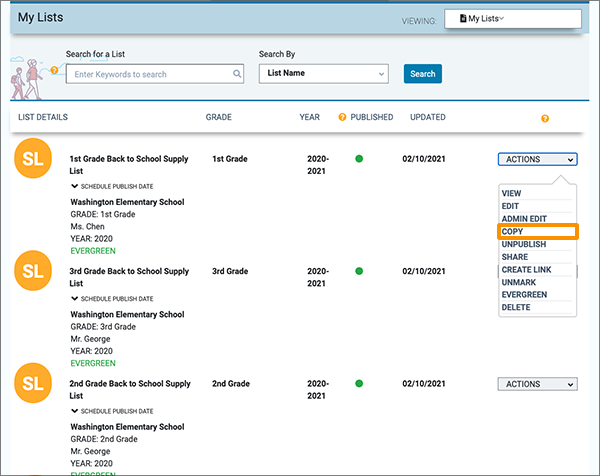
A pop-up will appear, prompting you to confirm that you’d like to create a copy of your list. Click “OK” to continue.
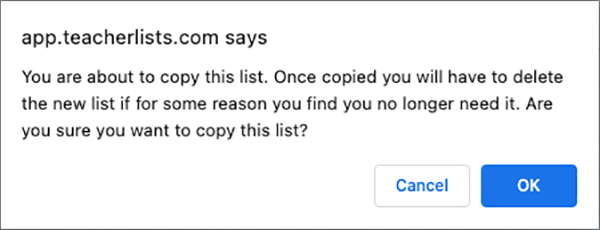
This will create an exact copy of the list so that you can then edit it and save it as a different list. The copied version of the list will be saved with the word “COPY” at the end of the original supply list name.
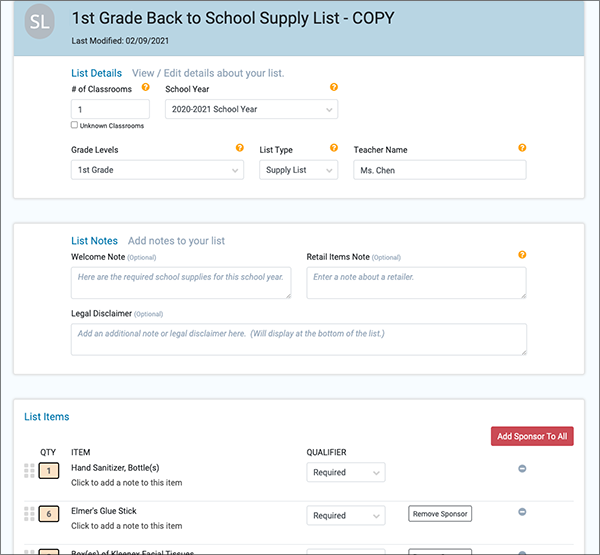
Now you can edit your list and save it with whatever name you’d like.
What if I’m having trouble adding an item?
While adding an item to your list, the system automatically tries to identify the item as you’re typing and offers suggestions. This can save you lots of time!
However, if you don’t see the item you’re looking for even after typing it in completely, it may be listed under a different name (for example, filler paper is also called looseleaf paper)—or if it’s a very specialized item, we may not have it in our database.
If you don’t see the item you’re looking for in the dropdown list of items to choose from, simply click “+ Add As Entered.” This will enter the item as a “custom item” and it will display exactly as written.
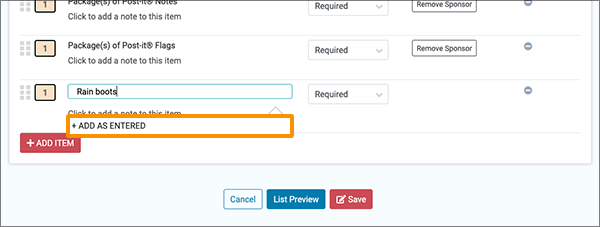
How are lists displayed for my school?
Lists are automatically arranged by supply lists at the top, ordered lowest grade level first to highest grade level last. Wish lists appear below supply lists, ordered lowest grade level first to highest grade level last. When there are multiple lists associated with the same grade level, lists are placed in alphabetical order by the teacher’s name. This allows parents to find their child’s current supply lists on the run quickly and easily.
School admins have the ability to rearrange the order of lists associated with their school to best meet their needs. If a school admin has rearranged lists, they may not appear in the same order as indicated above.
Why should I add a sponsored item to my list?
Corporate sponsors help to make TeacherLists free for parents and schools to use. The brand sponsors that we choose to work with are carefully screened to ensure that they offer the high-quality products that our schools and parents rely on. Many of these brands are already on thousands of supply lists across the country.
However, schools are never required to choose a sponsored product for their lists. You should always choose the product that makes the most sense for your school and students.
While you are never required to add a sponsored item to your list, we do ask that you consider adding one of our trusted partners to your list. In fact, we frequently run promotions offering incentives for adding sponsored brands to school supply lists. But this is always voluntary and never a requirement to use our free site.