How To: Create a List on TeacherLists
Everything you need to know about creating school supply lists on TeacherLists.com.
Welcome to TeacherLists. We’re about making school supply lists easier for schools, teachers, and parents.
When your school adopts the TeacherLists platform, you’ll have the best tool for posting your lists, sharing your lists, and updating them year after year—and parents will easily find those lists anytime, anywhere, even on their smartphone while shopping!
Getting Started: Create an Account
It’s super easy to create an account on TeacherLists.com. Your account will enable you to access your lists in the future to share them, update them, and even archive them so they’re ready for next year.
Select “My Account” on the top right corner of the TecaherLists homepage. It will then prompt you to Sign up if you do not have an account.
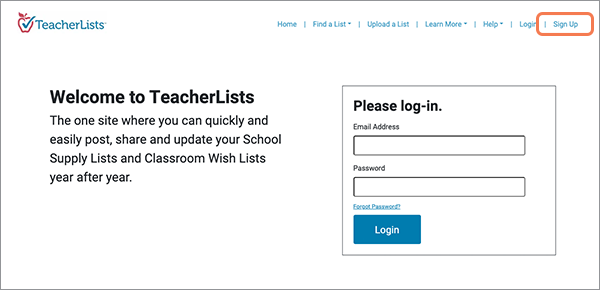
Provide your name, email address, role at the school, and zip code, and create a password.
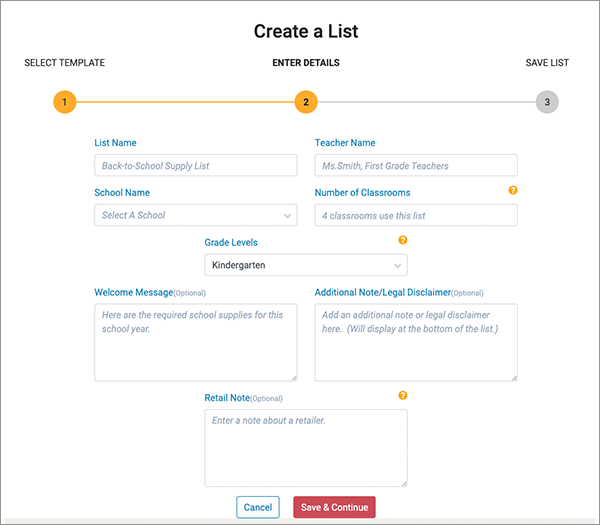

Then select “create my account.”
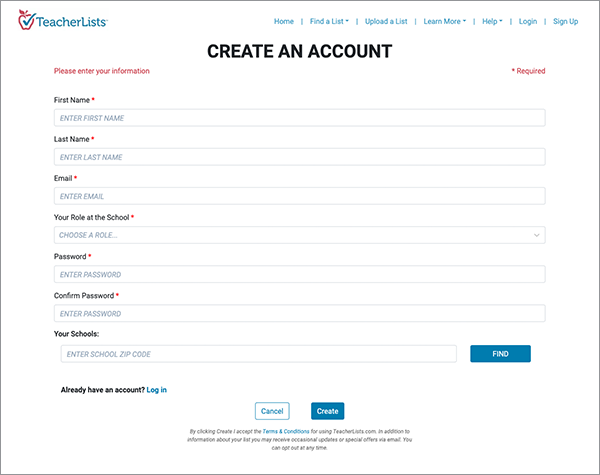
Finally, before accessing your TeacherLists account you’ll need to confirm your email. Please make sure to check all of your in-boxes, including your junk/spam folders, for the confirmation email.
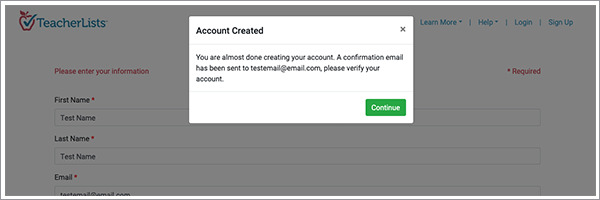
Creating and Uploading a List
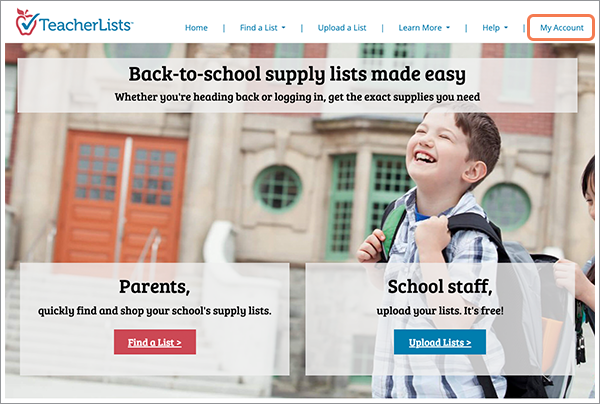
When in the dashboard, you’ll see two options: Create List or Upload List.
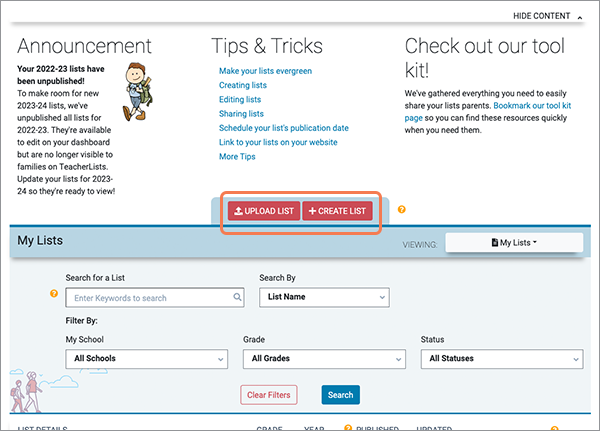
No time to add or edit your lists? Upload your lists to us and we’ll post them for you!
In your dashboard, simply click “Upload List” and you’ll go to the upload screen.
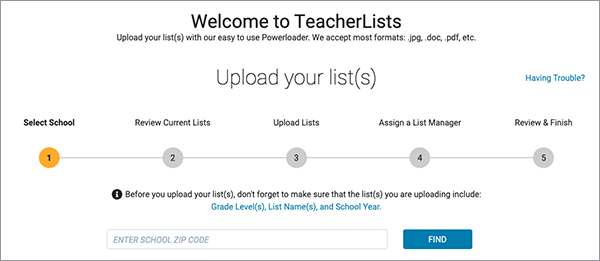
For more directions on uploading lists, check out Powerloader How-Tos.
Create a List
To create a list yourself, click the “Create List” button.
Next, select the type of list you’d like to create: Student School Supply List or Classroom Wish List. Supply lists are typically a list of supplies all students are expected to bring to class usually at the start of the school year; wish lists are more often items teachers would appreciate for their class; not every student needs to bring in every item. A wish list can include basic essentials used frequently like tissues and pencils, and specialty items such as a digital camera or gift cards to a teacher store.
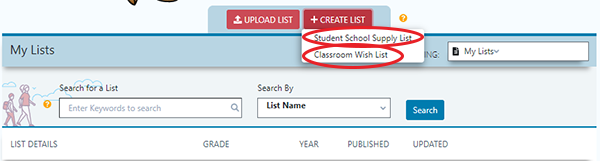
After clicking Student School Supply List, you’ll see the screen below.
The fastest way to create a list is to select the Quick Start List for the grade you’re creating a list for. The most common items requested for each grade will prepopulate your list. You can then add, delete, and modify items to create the perfect list for your classroom or school. If you prefer, you can select “Start From Scratch” and build the list yourself.
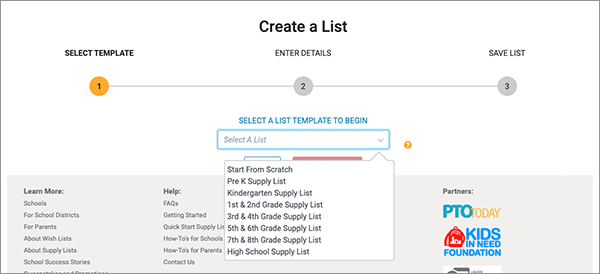
To make your list easy to find, create a list name, select the school, and add the name of the teacher(s). We also ask how many classrooms will be accessing your list. If you’re posting a 4th grade supply list and you have six 4th grade classrooms at your school, the number of classrooms is 6. You can also add a welcome note for parents to share a message or any special instructions; a retail note for store loyalty information, fundraising codes, etc.; or a legal disclaimer.
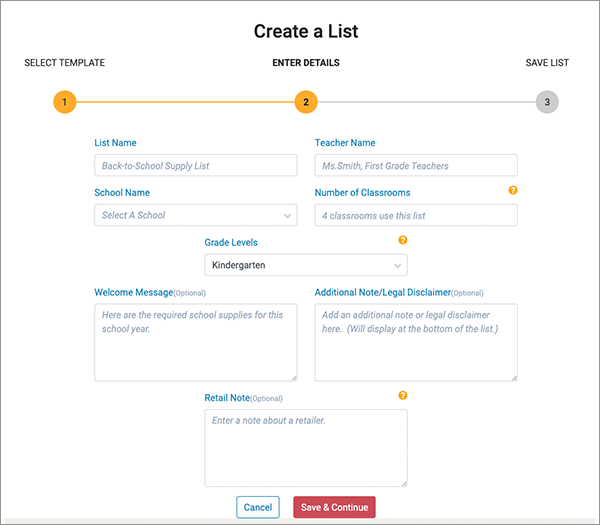
Then click “save & continue.” If you chose to work with a “Quick Start” list, you’ll then come to a sample list that has been prepopulated with the most popular items requested for this grade level. You can easily edit this list. You can now see the start of your list. To edit any field, just click on it. To select multiple grades, click the “grade levels” drop-down and select all applicable grade levels. You can modify quantities, enter a description such as color or size, and add or remove a brand name. To move the location of an item on your list, click on the six dots to the left of the quantity and drag the item to the location you prefer.
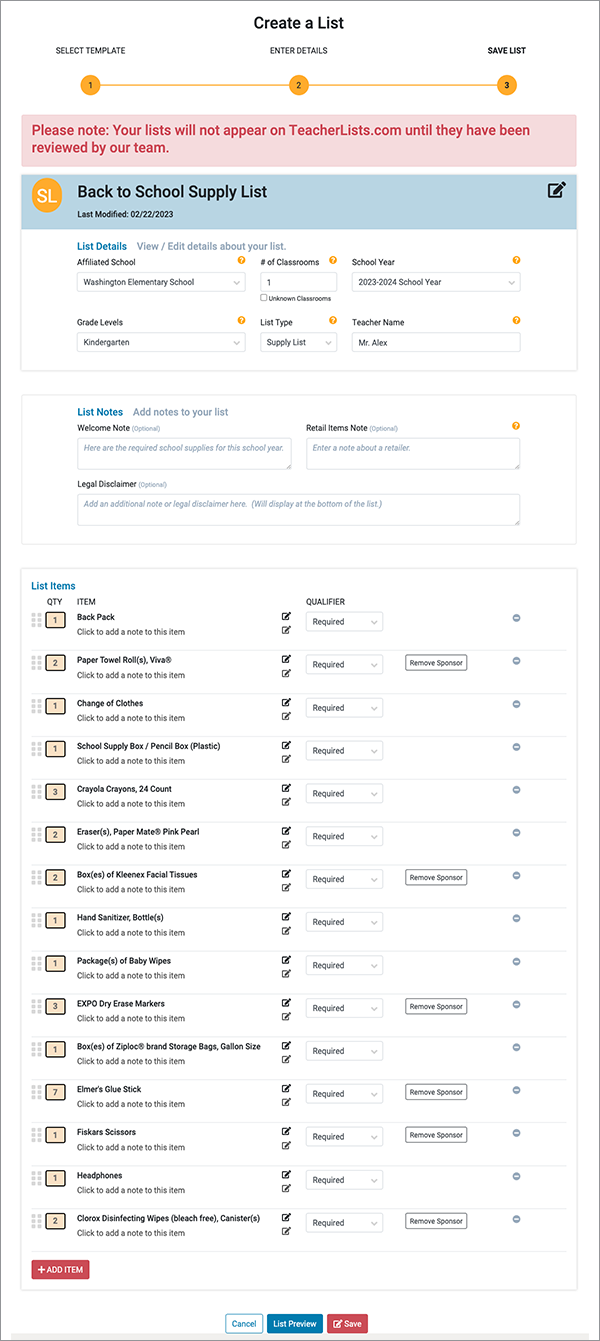
To add additional items, click “add item” and begin typing the item name. A list of choices will appear. Once you have the item you want, simply click on it and move on to the next item. Still don’t see an item you want to add to your list? Continue typing in the item you want and then select “+ ADD AS ENTERED.” Your custom item will be added to the list.

Once you’ve added all your items, you can preview your list by clicking “List Preview.” To save your list, click “save.” Your list is complete!
Your Lists Are Saved. Now What?
The most important step is sharing your lists with parents. If they don’t know you have a list, they won’t know what they need to bring the first day of school or what they can donate! Click on the buttons to share via email, Facebook, or Twitter. You can also print your list or embed a link or your banner to your list on your school website. (Read “How To Add Your TeacherLists Link to Your Website” for more information.) Posting the link on your website is very easy. If you can copy and paste, you can do it! Just click “link” and you’ll see a pop-up box. You can always come back later to share, too.
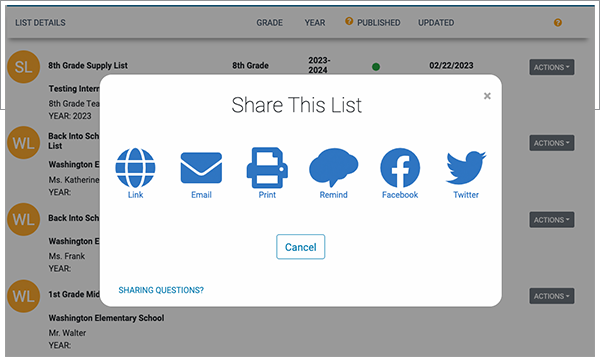
Ready to get started? Sign in to your TeacherLists account to create your list now!
Still have questions? Our support page has tons of information to help you make the most of everything we have to offer, including our most common questions.
10 Comments for How To: Create a List on TeacherLists
Hi Suzanne,
Thank you for reaching out. We have added your school, you can now add lists. Our customer service will be contacting you via email in case you have any questions!
TeacherLists.com
I have tried multiple times to save my list and I keep getting an error message. I have no idea what the error is. Can you provide assistance? Thanks!
Hi Julie, Hard to tell what the issue is, we will need a little more detail. Our customer support group will reach out to you via email today.
Thanks for posting – TeacherLists.com
I love getting a school list
This is an amazing service! Exactly what our families are looking for!
Hi I wanted to donate to my granddaughters school, they just reopened recently. But they are not listed here. Its called Montessori Childrens World – 4371 N Eagle Rock Blvd, Los Angeles, CA 90041. It would be great to be able to support them. Thank you
I do not see my school listed. I teach at Graniteville Elementary School in Graniteville, SC 29829.
Hello, we also have a new school and it appears to not be listed on TeacherLists. I tried to sign up for an account, but the school is not listed. The school wesbite is https://www.myrangeschools.org/schools/roosevelt and if you have any questions you can reach out to me via email is amuller@myrangeschools.org. Thank you!
I have been trying to change our school name. I run a private school in our community, but my school is not on the list for this site. I have used this site for a few years when I was running a preschool, but have moved into a different grade levels this year. It is so much easier to use this website for parents and hoping I can get this all set up again. Thank you so much
School name: Lake Pend Oreille Academy
Address: 614 North 4th Avenue
Sandpoint, ID 83864
I am teaching 5th, 6th, and 8th
Private school

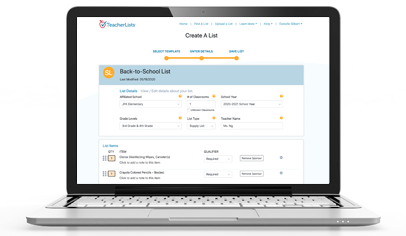


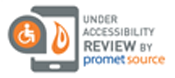
We have a new school starting up next to our current school. Current school is Harmony School of Excellence (at 2100 East Saint Elmo Road, Austin, TX 78744). The new school is Harmony School of Innovation (at 2124 East Saint Elmo Road, Austin, TX, 78744). The new school administration has asked me to add the HSI lists to teacherlists.com; however, the school is not listed on teacherlists.com. How do we add it and when can I add the lsits? The new school’s website is HSIAustin.org and the Principal is Talitha Alexander (talexander@harmonytx.org). Thanks